Run on Droplet
Droplets are linux based virtual machines provided by DigitalOcean. Follow the instructions here to launch an Ubuntu based droplet.
The droplet should be created in the same DigitalOcean region in which the database has been created.
Launch Droplet Console
From the droplet dashboard, click on console to connect to the droplet from the browser.
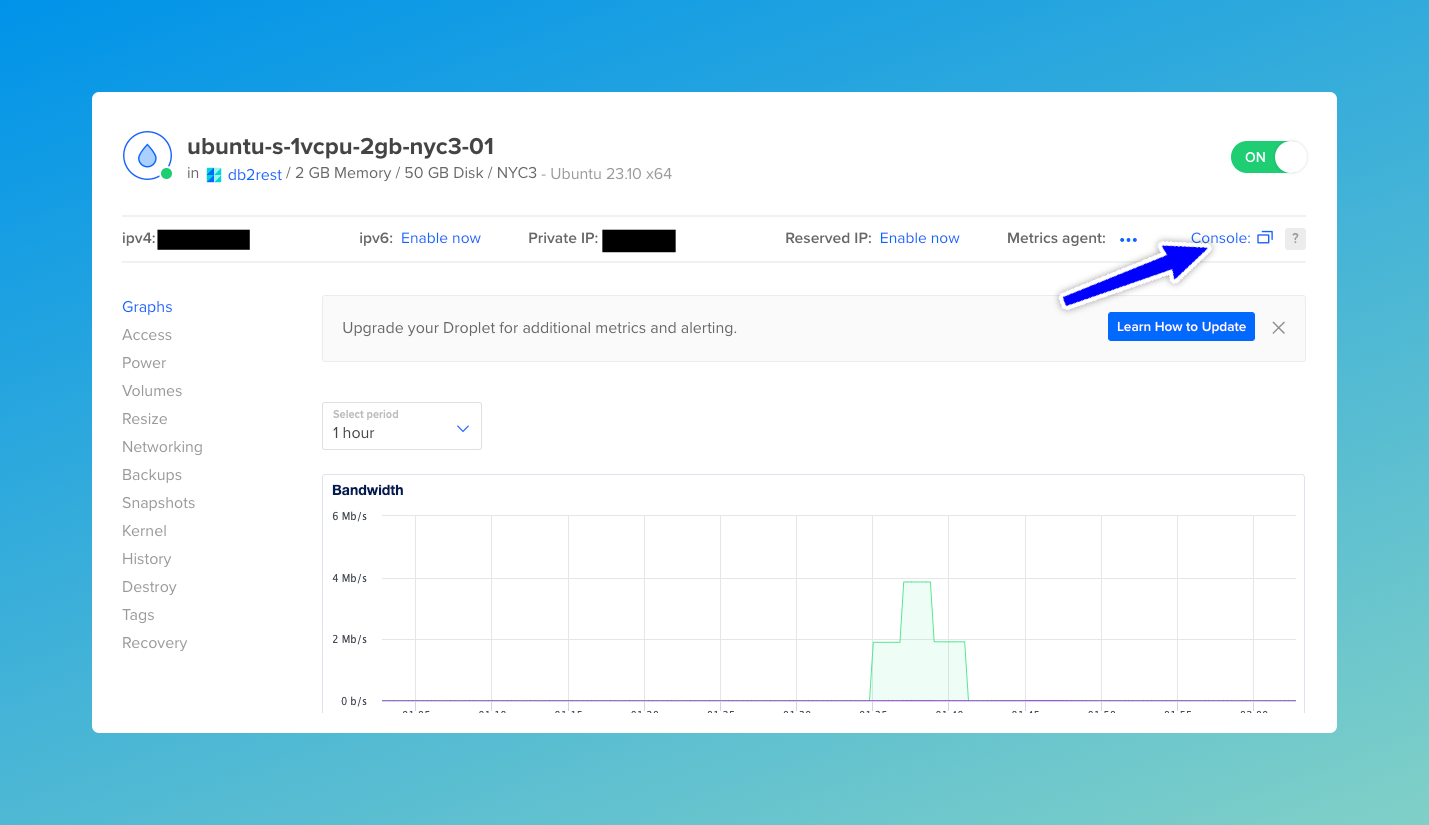
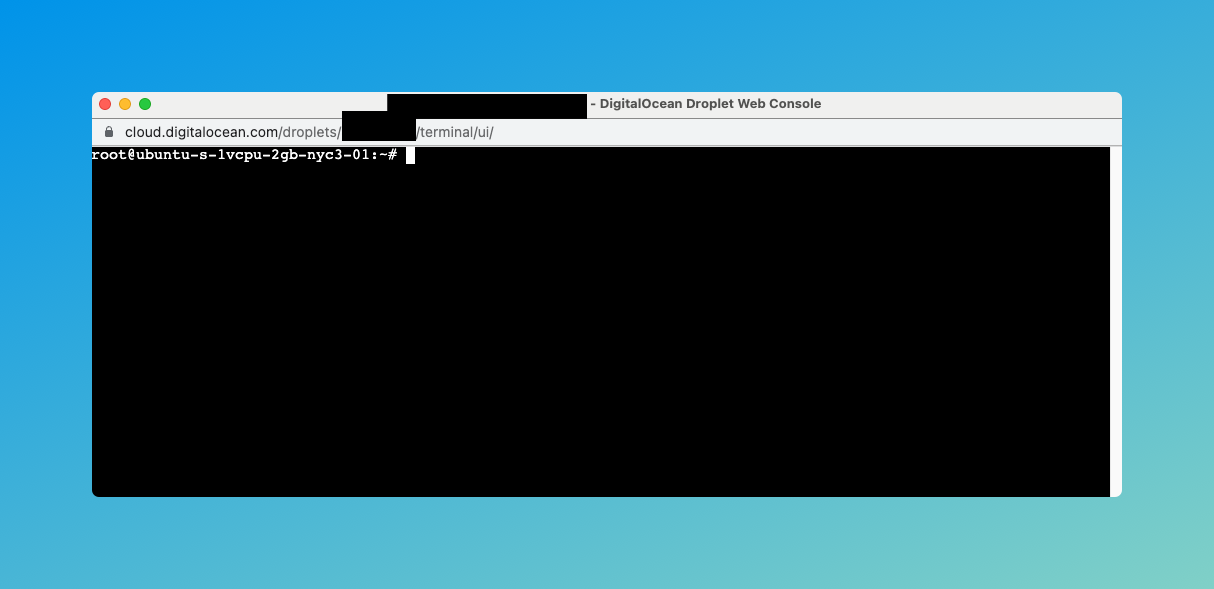
Install Java 21
DB2Rest requires Java 21 to run. It makes use of virtual threads allowing very high scaling with minimal resources. Installing Java 21 on Ubuntu Droplet is very easy and only takes a single command
$ apt install openjdk-21-jre-headless
Jav 21 runtime will be installed within few seconds.
Verify JRE
Run the command below to verify that Java Runtime 21 has been successfully installed.
$ java -version
This will print the Java version as shown below:
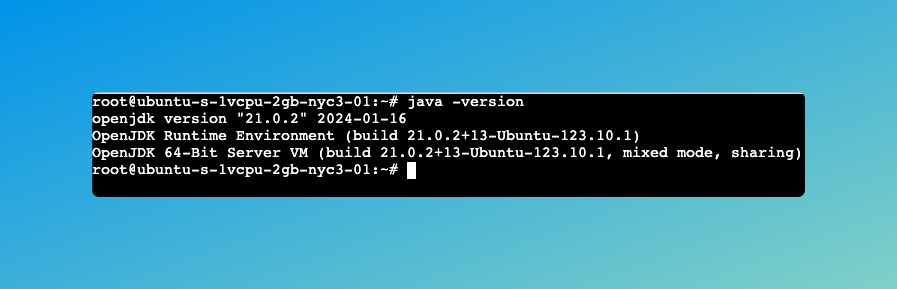
Download DB2Rest
Next download DB2Rest using the following command:
$ wget https://download.db2rest.com/db2rest-0.3.1-FIXED.jar
In order to make the downloaded jar executable run the command below:
$ chmod +x db2rest-0.3.1-FIXED.jar
Enable Droplet IP on Database Firewall
The droplet IP address must be enabled on the database firewall/trusted sources. Otherwise, it will not be able to connect to the
database. Go to the dashboard of the database created in the previous tutorial and then in the Settings tab.
Click on Edit in the Trusted Sources section. Then select the droplet from the drop-down and click 'Save'.
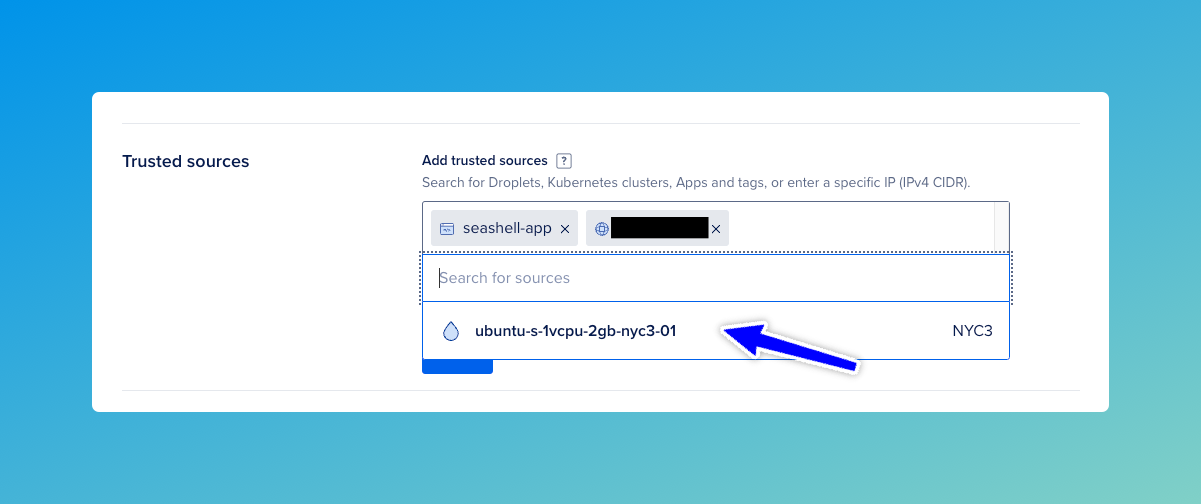
Run DB2Rest
Finally, it's time to launch DB2Rest on the droplet. Set the environment variables as shown below:
$ export DB_URL=jdbc:postgresql://[DB_HOST]:[DB_PORT]/[DB_NAME]?currentSchema=public
$ export DB_USER=doadmin
$ export DB_PASSWORD=[DB_PASSWORD]
The values of the variables are available in the database console.
Finally, run DB2Rest with the following command
$ java -jar db2rest-0.3.1-FIXED.jar
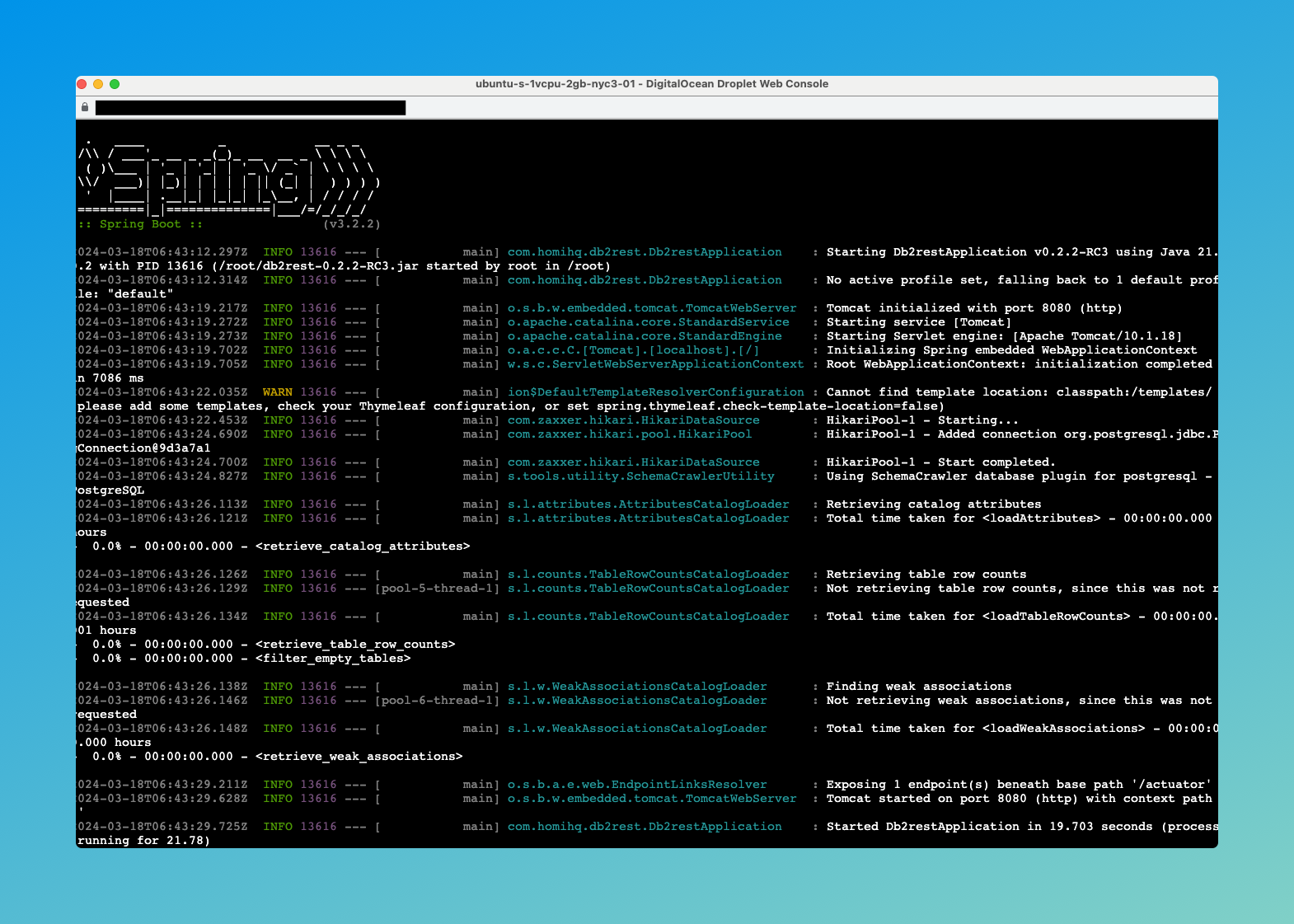
DB2Rest is started in few seconds and APIs are ready.
Test DB2Rest
- cURL
- HTTPie
curl --request GET \
--url http://[DROPLET_IP]:8080/actuator/health \
--header 'User-Agent: insomnia/8.6.1'
http GET http://[DROPLET_IP]:8080/actuator/health \
User-Agent:insomnia/8.6.1
The actuator health check service in DB2Rest will return the following response:
HTTP/1.1 200
Content-Type: application/json
Transfer-Encoding: chunked
{
"status": "UP"
}
The response is slightly different from when, DB2Rest runs in a container platform like DigitalOcean App platform.
Query using DB2Rest
- cURL
- HTTPie
curl --request GET \
--url http://[DROPLET_IP]:8080/employee \
--header 'User-Agent: insomnia/8.6.1'
http GET http://[DROPLET_IP]:8080/employee \
User-Agent:insomnia/8.6.1
The response is:
HTTP/1.1 200
Content-Type: application/json
Transfer-Encoding: chunked
[
{
"id": 1,
"first_name": "Salman",
"last_name": "Khan",
"email": "[email protected]",
"created_on": "2015-04-14T11:07:36.639+00:00"
}
]
Security
The steps above uses root user. In a production grade set up a different user with lesser privileges should be used.
The DB2Rest jar should be copied in a folder like /opt.